Android 2.0 introduces new behavior and support for handling hard keys such as BACK and MENU, including some special features to support the virtual hard keys that are appearing on recent devices such as Droid.
This article will give you three stories on these changes: from the most simple to the gory details. Pick the one you prefer.
Story 1: Making things easier for developers
If you were to survey the base applications in the Android platform, you would notice a fairly common pattern: add a little bit of magic to intercept the BACK key and do something different. To do this right, the magic needs to look something like this:
@Overridepublic boolean onKeyDown(int keyCode, KeyEvent event) { if (keyCode == KeyEvent.KEYCODE_BACK && event.getRepeatCount() == 0) { // do something on back. return true; } return super.onKeyDown(keyCode, event);}How to intercept the BACK key in an Activity is also one of the common questions we see developers ask, so as of 2.0 we have a new little API to make this more simple and easier to discover and get right:
@Overridepublic void onBackPressed() {// do something on back.return;}If this is all you care about doing, and you're not worried about supporting versions of the platform before 2.0, then you can stop here. Otherwise, read on.
Story 2: Embracing long press
One of the fairly late addition to the Android platform was the use of long press on hard keys to perform alternative actions. In 1.0 this was long press on HOME for the recent apps switcher and long press on CALL for the voice dialer. In 1.1 we introduced long press on SEARCH for voice search, and 1.5 introduced long press on MENU to force the soft keyboard to be displayed as a backwards compatibility feature for applications that were not yet IME-aware.
(As an aside: long press on MENU was only intended for backwards compatibility, and thus has some perhaps surprising behavior in how strongly the soft keyboard stays up when it is used. This is not intended to be a standard way to access the soft keyboards, and all apps written today should have a more standard and visible way to bring up the IME if they need it.)
Unfortunately the evolution of this feature resulted in a less than optimal implementation: all of the long press detection was implemented in the client-side framework's default key handling code, using timed messages. This resulted in a lot of duplication of code and some behavior problems; since the actual event dispatching code had no concept of long presses and all timing for them was done on the main thread of the application, the application could be slow enough to not update within the long press timeout.
In Android 2.0 this all changes, with a real KeyEvent API and callback functions for long presses. These greatly simplify long press handling for applications, and allow them to interact correctly with the framework. For example: you can override Activity.onKeyLongPress() to supply your own action for a long press on one of the hard keys, overriding the default action provided by the framework.
Perhaps most significant for developers is a corresponding change in the semantics of the BACK key. Previously the default key handling executed the action for this key when it was pressed, unlike the other hard keys. In 2.0 the BACK key is now execute on key up. However, for existing apps, the framework will continue to execute the action on key down for compatibility reasons. To enable the new behavior in your app you must set android:targetSdkVersion in your manifest to 5 or greater.
Here is an example of code an Activity subclass can use to implement special actions for a long press and short press of the CALL key:
@Overridepublic boolean onKeyLongPress(int keyCode, KeyEvent event) { if (keyCode == KeyEvent.KEYCODE_CALL) { // a long press of the call key. // do our work, returning true to consume it. by // returning true, the framework knows an action has // been performed on the long press, so will set the // canceled flag for the following up event. return true; } return super.onKeyLongPress(keyCode, event);}@Overridepublic boolean onKeyUp(int keyCode, KeyEvent event) { if (keyCode == KeyEvent.KEYCODE_CALL && event.isTracking() && !event.isCanceled()) { // if the call key is being released, AND we are tracking // it from an initial key down, AND it is not canceled, // then handle it. return true; } return super.onKeyUp(keyCode, event);}Note that the above code assumes we are implementing different behavior for a key that is normally processed by the framework. If you want to implement long presses for another key, you will also need to override onKeyDown to have the framework track it:
@Overridepublic boolean onKeyDown(int keyCode, KeyEvent event) { if (keyCode == KeyEvent.KEYCODE_0) { // this tells the framework to start tracking for // a long press and eventual key up. it will only // do so if this is the first down (not a repeat). event.startTracking(); return true; } return super.onKeyDown(keyCode, event);}Story 3: Making a mess with virtual keys
Now we come to the story of our original motivation for all of these changes: support for virtual hard keys, as seen on the Droid and other upcoming devices. Instead of physical buttons, these devices have a touch sensor that extends outside of the visible screen, creating an area for the "hard" keys to live as touch sensitive areas. The low-level input system looks for touches on the screen in this area, and turns these into "virtual" hard key events as appropriate.
To applications these basically look like real hard keys, though the generated events will have a new FLAG_VIRTUAL_HARD_KEY bit set to identify them. Regardless of that flag, in nearly all cases an application can handle these "hard" key events in the same way it has always done for real hard keys.
However, these keys introduce some wrinkles in user interaction. Most important is that the keys exist on the same surface as the rest of the user interface, and they can be easily pressed with the same kind of touches. This can become an issue, for example, when the virtual keys are along the bottom of the screen: a common gesture is to swipe up the screen for scrolling, and it can be very easy to accidentally touch a virtual key at the bottom when doing this.
The solution for this in 2.0 is to introduce a concept of a "canceled" key event. We've already seen this in the previous story, where handling a long press would cancel the following up event. In a similar way, moving from a virtual key press on to the screen will cause the virtual key to be canceled when it goes up.
In fact the previous code already takes care of this — by checking isCanceled() on the key up, canceled virtual keys and long presses will be ignored. There are also individual flags for these two cases, but they should rarely be used by applications and always with the understanding that in the future there may be more reasons for a key event to be canceled.
For existing application, where BACK key compatibility is turned on to execute the action on down, there is still the problem of accidentally detecting a back press when intending to perform a swipe. Though there is no solution for this except to update an application to specify it targets SDK version 5 or later, fortunately the back key is generally positioned on a far side of the virtual key area, so the user is much less likely to accidentally hit it than some of the other keys.
Writing an application that works well on pre-2.0 as well as 2.0 and later versions of the platform is also fairly easy for most common cases. For example, here is code that allows you to handle the back key in an activity correctly on all versions of the platform:
@Overridepublic boolean onKeyDown(int keyCode, KeyEvent event) { if (android.os.Build.VERSION.SDK_INT < android.os.Build.VERSION_CODES.ECLAIR && keyCode == KeyEvent.KEYCODE_BACK && event.getRepeatCount() == 0) { // Take care of calling this method on earlier versions of // the platform where it doesn't exist. onBackPressed(); } return super.onKeyDown(keyCode, event);}@Overridepublic void onBackPressed() { // This will be called either automatically for you on 2.0 // or later, or by the code above on earlier versions of the // platform. return;}For the hard core: correctly dispatching events
One final topic that is worth covering is how to correctly handle events in the raw dispatch functions such as onDispatchEvent() or onPreIme(). These require a little more care, since you can't rely on some of the help the framework provides when it calls the higher-level functions such as onKeyDown(). The code below shows how you can intercept the dispatching of the BACK key such that you correctly execute your action when it is release.
@Overridepublic boolean dispatchKeyEvent(KeyEvent event) { if (event.getKeyCode() == KeyEvent.KEYCODE_BACK) { if (event.getAction() == KeyEvent.ACTION_DOWN && event.getRepeatCount() == 0) { // Tell the framework to start tracking this event. getKeyDispatcherState().startTracking(event, this); return true; } else if (event.getAction() == KeyEvent.ACTION_UP) { getKeyDispatcherState().handleUpEvent(event); if (event.isTracking() && !event.isCanceled()) { // DO BACK ACTION HERE return true; } } return super.dispatchKeyEvent(event); } else { return super.dispatchKeyEvent(event); }}The call to getKeyDispatcherState() returns an object that is used to track the current key state in your window. It is generally available on the View class, and an Activity can use any of its views to retrieve the object if needed.
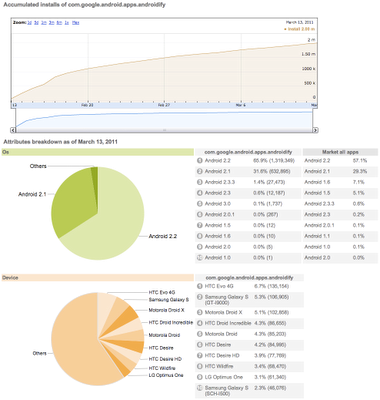
 We are pleased to announce that a new open source project has been created on Google code hosting called
We are pleased to announce that a new open source project has been created on Google code hosting called